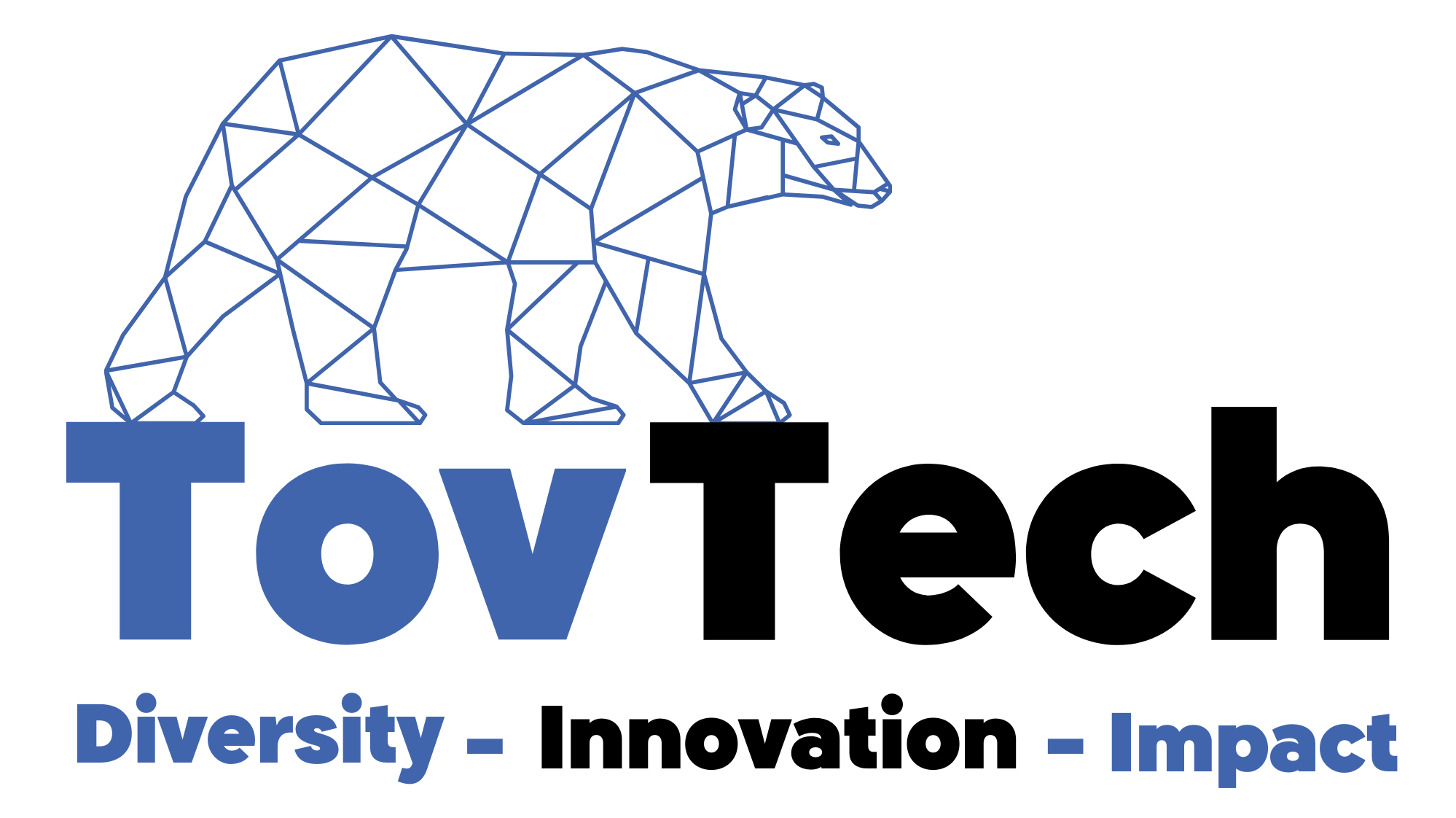How to Easily Insert Tables into Word Documents using Python
Do you need to insert tables into Word documents but don’t know how? Look no further! In this article, we’ll teach you how to easily insert tables into Word documents using Python code.
What is Python?
Before we get into the specifics of how to insert tables into Word documents using Python code, let’s first take a look at what Python is. Python is a high-level programming language that was developed in the late 1980s. It is a general-purpose language that is used for web development, software engineering, data science, and many other applications.Can Python be used to insert tables into Word documents? Absolutely!
What is Microsoft Word?
Microsoft Word is a word processing application that is part of the Microsoft Office suite of products. It is used to create documents such as letters, reports, and essays. It is one of the most popular word processing applications due to its ease of use and wide range of features.
How to Insert Tables into Word Documents using Python
Now, let’s take a look at how you can use Python to insert tables into Word documents.
Step 1: Install the Python-Docx Library
The first step is to install the Python-Docx library, which is a Python library for creating and updating Microsoft Word documents. To install the library, open up a command prompt and enter the following command:pip install python-docx
Step 2: Import the Python-Docx Library
Once the library is installed, you will need to import it into your Python script. To do this, add the following line of code to your script:import docx
Step 3: Create a New Document
Next, you will need to create a new document. To do this, you will need to use the Document() function, which creates a new document object.document = docx.Document()
Step 4: Create a Table
Once you have created a new document, you can then create a table. To do this, you will need to use the add_table() function, which takes two parameters: the number of rows and the number of columns.table = document.add_table(rows=3, cols=3)
Step 5: Populate the Table
Now that you have created a table, you will need to populate it with data. To do this, you will need to use the table.rows property, which returns a list of all the rows in the table. For each row, you can then access its cells property, which returns a list of all the cells in the row.for row in table.rows: for cell in row.cells: cell.text = 'Cell Data'
Step 6: Save the Document
Finally, you will need to save the document. To do this, you can use the save() function, which takes a file path as a parameter.document.save('my_document.docx')
Conclusion
In this article, we have shown you how to easily insert tables into Word documents using Python code. We hope you found this tutorial helpful and that you now have a better understanding of how to use Python to insert tables into Word documents.