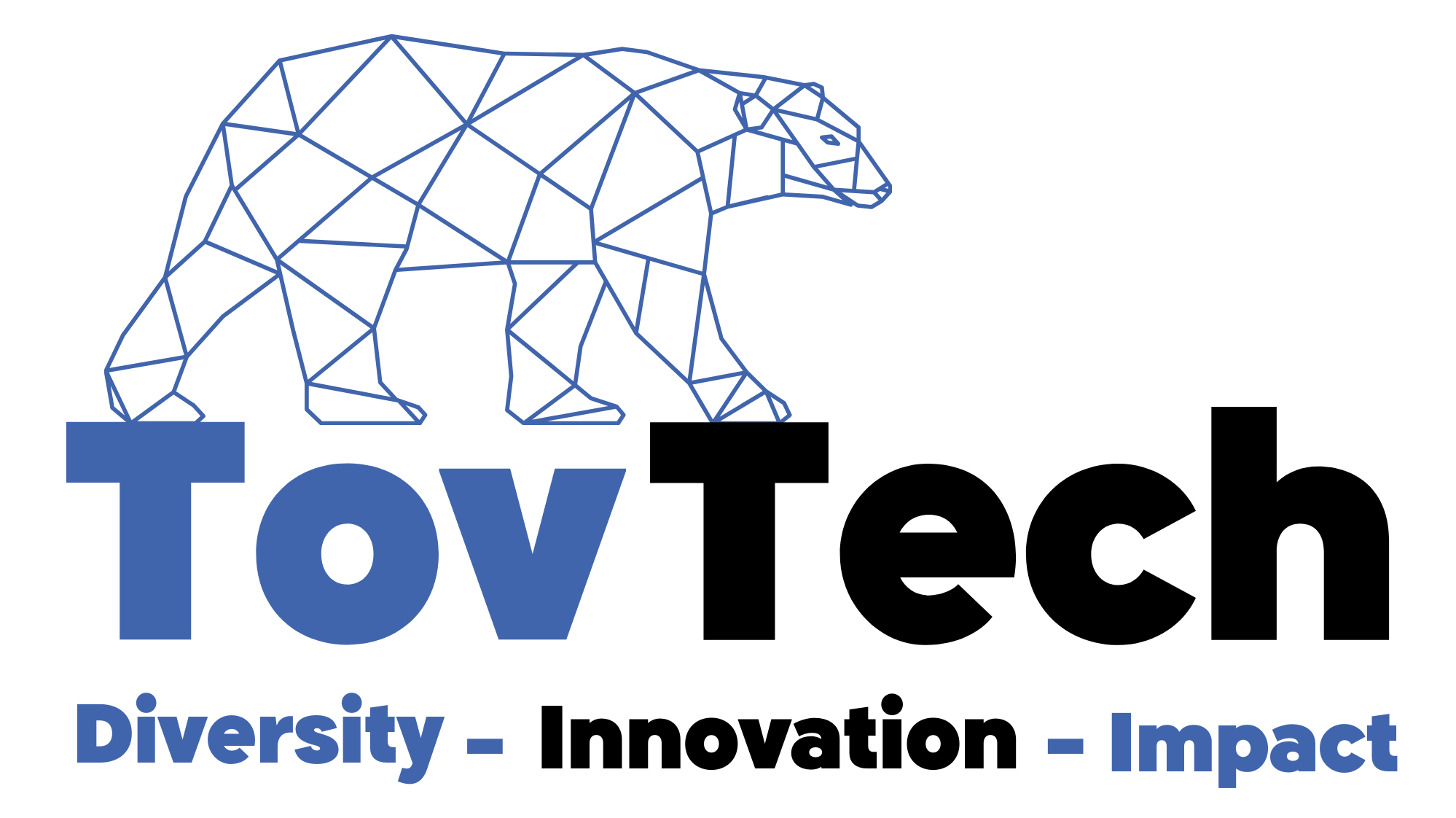Unlock the Secrets of Exploratory Data Analysis: A Mind-Blowing Python Tutorial!
Are you ready to dive into the world of Exploratory Data Analysis (EDA) and uncover the hidden gems in your data? In this mind-blowing Python tutorial, we’ll take you on a step-by-step journey through the process of EDA, revealing the secrets to making your data shine!
But first, let’s answer a burning question: Why is EDA so important? EDA is the key to understanding your data, identifying patterns, and extracting valuable insights. It’s the foundation upon which you build your data science projects, and without it, you’re essentially flying blind.
Step 1: Import the Essential Libraries
To kick off our EDA adventure, we need to equip ourselves with the right tools. In Python, that means importing the essential libraries: pandas, numpy, seaborn, and matplotlib. These libraries are the backbone of data manipulation, analysis, and visualization.
import pandas as pd
import numpy as np
import seaborn as sns
import matplotlib.pyplot as plt
sns.set(color_codes=True)
Now, you might be wondering, “What exactly do these libraries do?” Let’s break it down: pandas helps us load and manipulate data, numpy provides powerful numerical computing capabilities, seaborn and matplotlib are our go-to tools for creating stunning visualizations.
Step 2: Load the Data into a DataFrame
With our libraries ready, it’s time to load our data into a pandas DataFrame. In this tutorial, we’ll be exploring a fascinating dataset about cars. We’ll load the data from a CSV file using the read_csv() function.
df = pd.read_csv("data.csv")
df.head(5)
Have you ever wondered what the first few rows of your dataset look like? The head() function gives us a sneak peek, displaying the top 5 rows by default. It’s a great way to get a feel for your data and check if everything loaded correctly.
Step 3: Check the Data Types
Not all data is created equal, and it’s crucial to understand the types of data we’re dealing with. Using the dtypes attribute, we can quickly check the data types of each column in our DataFrame.
df.dtypes
Why is this important, you ask? Well, imagine trying to perform mathematical operations on a column that contains strings instead of numbers. It would be like trying to mix oil and water – it just doesn’t work! By checking the data types, we can ensure that our data is in the right format for analysis.
Step 4: Drop Irrelevant Columns
In the world of EDA, not every column is created equal. Some columns may be irrelevant to our analysis or contain redundant information. It’s time to streamline our DataFrame by dropping the columns we don’t need.
df = df.drop(['Engine Fuel Type', 'Market Category', 'Vehicle Style', 'Popularity', 'Number of Doors', 'Vehicle Size'], axis=1)
df.head(5)
You might be thinking, “But what if I accidentally drop a column I need later?” Fear not! It’s always a good idea to create a copy of your original DataFrame before making any modifications. That way, you can always go back to the original data if needed.
Step 5: Rename Columns for Clarity
Clarity is key when it comes to EDA, and sometimes the column names in our dataset can be confusing or ambiguous. Let’s give our columns more descriptive names to improve the readability of our DataFrame.
df = df.rename(columns={"Engine HP": "HP", "Engine Cylinders": "Cylinders", "Transmission Type": "Transmission", "Driven_Wheels": "Drive Mode","highway MPG": "MPG-H", "city mpg": "MPG-C", "MSRP": "Price" })
df.head(5)
Have you ever stared at a column name and thought, “What on earth does that mean?” Well, by renaming our columns, we can avoid that confusion and make our data more intuitive to work with. It’s like giving our DataFrame a makeover!
Step 6: Handle Duplicate Rows
Duplicate rows can be a real pain in the EDA process. They can skew our analysis and lead to incorrect conclusions. But fear not, pandas has our back! With the drop_duplicates() function, we can easily identify and remove duplicate rows from our DataFrame.
duplicate_rows_df = df[df.duplicated()]
print("number of duplicate rows: ", duplicate_rows_df.shape)
df = df.drop_duplicates()
df.head(5)
Now, you might be wondering, “What’s the harm in keeping a few duplicate rows?” Well, imagine if you’re analyzing customer data and you accidentally count the same customer multiple times. It would throw off your entire analysis! By removing duplicates, we ensure the integrity of our data.
Step 7: Handle Missing Values
Missing values are the bane of every data scientist’s existence. They can sneak into our dataset and cause all sorts of problems. But don’t worry, we have techniques to handle them! In this tutorial, we’ll simply drop the rows with missing values using the dropna() function.
print(df.isnull().sum())
df = df.dropna()
df.count()
print(df.isnull().sum())
Now, you might be thinking, “Is dropping rows with missing values always the best approach?” Great question! It depends on your specific dataset and analysis goals. Sometimes, you might want to fill in the missing values with a specific value or use more advanced techniques like imputation. It’s all about understanding your data and making informed decisions.
Step 8: Identify and Remove Outliers
Outliers are the troublemakers of the data world. They can distort our analysis and lead us astray. But don’t despair, we have methods to detect and remove them! In this tutorial, we’ll use the Interquartile Range (IQR) method to identify outliers and remove them from our DataFrame.
Q1 = df.quantile(0.25)
Q3 = df.quantile(0.75)
IQR = Q3 - Q1
print(IQR)
df = df[~((df < (Q1 - 1.5 * IQR)) |(df > (Q3 + 1.5 * IQR))).any(axis=1)]
df.shape
You might be curious, “Why is removing outliers important?” Outliers can have a significant impact on our statistical measures, such as the mean and standard deviation. By removing them, we get a more accurate representation of our data. However, it’s important to carefully consider whether an outlier is truly an anomaly or if it contains valuable information.
Step 9: Visualize the Data
Visualization is where the magic happens in EDA. It allows us to explore relationships, patterns, and trends in our data. In this tutorial, we’ll create histograms, heatmaps, and scatterplots to gain insights into our car dataset.
df.Make.value_counts().nlargest(40).plot(kind='bar', figsize=(10,5))
plt.title("Number of cars by make")
plt.ylabel('Number of cars')
plt.xlabel('Make');
Histograms help us understand the distribution of a variable, heatmaps reveal correlations between features, and scatterplots showcase the relationship between two continuous variables. By visualizing our data, we can uncover hidden stories and make data-driven decisions.
Conclusion
Congratulations! You’ve made it through this mind-blowing tutorial on Exploratory Data Analysis with Python. You now have the tools and techniques to unlock the secrets hidden within your data.
Remember, EDA is an iterative process. It’s all about asking questions, exploring relationships, and diving deep into your data. With practice and curiosity, you’ll become a master of uncovering insights and making your data shine!
So what are you waiting for? Grab your favorite dataset, fire up Python, and embark on your own EDA adventure. The world of data awaits, and the possibilities are endless!
Stay curious, keep exploring, and happy analyzing!